 Ce JavaScript article tutoriel se concentre sur vous guider comment utiliser plain- JavaScript pour v?rifier les donn?es d'entr?e des ?l?ments de formulaire Ce tutoriel vous montre JavaScript instructions ?tape par ?tape pour v?rifier les entr?es sous forme de cha?ne , l' entr?e sous forme num?rique des utilisateurs; comment analyser les donn?es et v?rifier les entr?es dans les ?l?ments de formulaire de saisie , textarea forme, ?l?ments case forme et des ?l?ments sous forme de radio S'il vous pla?t allez ? la section principale de plein guides rempli et exemples de code source JavaScript
Ce JavaScript article tutoriel se concentre sur vous guider comment utiliser plain- JavaScript pour v?rifier les donn?es d'entr?e des ?l?ments de formulaire Ce tutoriel vous montre JavaScript instructions ?tape par ?tape pour v?rifier les entr?es sous forme de cha?ne , l' entr?e sous forme num?rique des utilisateurs; comment analyser les donn?es et v?rifier les entr?es dans les ?l?ments de formulaire de saisie , textarea forme, ?l?ments case forme et des ?l?ments sous forme de radio S'il vous pla?t allez ? la section principale de plein guides rempli et exemples de code source JavaScript
Credit Card Numbers JavaScript Validating Tips and Codes
? Une meilleure conception des HTML5 Validator ?l?ment de formulaire
? Date et heure de validation JavaScript Tutoriels
- Demo
- Agrandir
- Recharger
- New window
Gratuit iPage h�bergement Web pour la premi�re ann�e MOMENT
Si vous �tes toujours � la recherche d'un fournisseur d'h�bergement Web fiable avec des tarifs abordables, pourquoi vous ne prenez pas un peu de temps pour essayer iPage, seulement avec $1.89/month, inclus $500+ Cr�dits suppl�mentaires gratuites pour le paiement de 24 mois ($45)?
Plus de 1.000.000 de clients + existisng peuvent pas avoir tort, vraiment vous n'�tes pas aussi! Plus important encore, lorsque vous enregistrez l'h�bergement web � iPage gr�ce � notre lien, nous allons �tre heureux de renvoyer un plein remboursement. C'est g�nial! Vous devriez essayer iPage h�bergement web GRATUITEMENT maintenant! Et contactez-nous pour tout ce que vous devez savoir sur iPage.
For an alternative approach to client-side form validation, without JavaScript, check out our new article on HTML5 Form Validation which is available now in most modern browsers.
Note: When the form input is important, it must always be checked or re-checked by using a server-side script. Otherwise a browser with JavaScript disabled, or a hacker trying to compromise your site, can easily submit invalid data.
Restricting input to alphanumeric characters
In the following example, the single input box, named input, must: a) not be empty; and b) contain only alphanumeric characters and spaces. Only if both tests are passed can the form be submitted.
<script type="text/javascript">
function checkForm(form)
{
// validation fails if the input is blank
if(form.inputfield.value == '') {
alert("Error: Input is empty!");
form.inputfield.focus();
return false;
}
// regular expression to match only alphanumeric characters and spaces
var re = /^[\w ]+$/;
// validation fails if the input doesn't match our regular expression
if(!re.test(form.inputfield.value)) {
alert("Error: Input contains invalid characters!");
form.inputfield.focus();
return false;
}
// validation was successful
return true;
}
</script>
Note: The pre-defined class \w represents any alphanumeric character as well as the '_' character.
The regular expression ^[\w ]+$ will fail if the input is empty as it requires at least one character (because we used + instead of *). The first test in the example is therefore only necessary in order to provide a different error message when the input is blank.
The purpose of a form validation script is to return a boolean value (true or false) to the onSubmit event handler. A value of true means that form will be submitted while a false value will block the form from being submitting. The focus() command is used to set the focus to the problem element.
You can test the above script with different input values using this form:
The form is put together as follows:
<form method="POST" action="action" onSubmit="return checkForm(this);">
Input: <input type="text" size="32" name="input"> <input type="submit">
</form>
The name attribute of the input field is used to reference that field from within the checkForm function. With the advent of DHTML it's tempting to use id's to reference form fields, but that can lead to namespace conflicts and why make things more complicated than necessary.
When the form is submitted - either by hitting Enter or clicking on the Submit button - the onSubmit handler is triggered. This then calls our checkForm() function, passing a reference to itself (the form) as the only variable. This makes the value of the input box available within the function as form.input.value (the 'value' of the field called 'input' belonging to the form). Other form values are available using a similar syntax, although this becomes more complicated if you're using SELECT lists, checkboxes or radio buttons (see below for examples).
The checkForm function tests the form input against our conditions, returning a value of true if the form is to be submitted (when all tests have been passed) or false to abort (cancel) the form submission. It's that simple.
In a real-life situation you will most likely have more fields to check, and more complicated conditions, but the principle remains the same. All you need to do is extend the checkForm function to encompass the new fields and conditions:
function checkForm(form)
{
if(!condition1) {
alert("Error: error message");
form.fieldname.focus();
return false;
}
if(!condition2) {
alert("Error: error message");
form.fieldname.focus();
return false;
}
...
return true;
}
When a return command is encountered, execution of the function is halted. In other words if the first condition fails, the second condition will not be tested and so forth. Only when all conditions have been satisfied do we reach the return true command, in which case the form will be submitted.
You'll see that the all validation scripts presented on this and subsequent pages adhere to the same basic format.
Working with different types of FORM elements
Text/Textarea/Password boxes
The value of a text input box (or a textarea or password input) is available using the syntax form.fieldname.value. This is not the case for other input types.
form.fieldname.value
To check whether two inputs have the same is quite simple:
if(form.field1.value == form.field2.value) {
// values are identical
}
Note: Make sure to always use == for comparisons. If you use = (the assignment operator) instead then it can take a long time to debug.
and to see if they have different values we just reverse the logic:
if(form.field1.value != form.field2.value) {
// values are different
}
If you want to test numeric values (or add or subtract them) then you first have to convert them from strings to numbers. By default all form values are available as strings only.
var field1 = parseInt(form.field1.value); var field2 = parseInt(form.field2.value); if(field1 > field2) { // field1 as a number is greater than field2 as a number }
Note: parseFloat is the same as parseInt except that it works for floating point numbers as well as integers.
Select/Combo/Drop-down boxes
The value of a SELECT input element is accessed using:
var selectBox = form.fieldname; selectBox.options[selectBox.selectedIndex].value selectBox.options[selectBox.selectedIndex].text
where fieldname is the SELECT element, which has an array of options and a value selectedIndex that tells you which option has been selected. The illustration below shows this relationship:
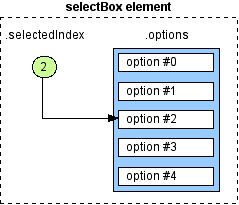
Note that the 'I' in selectedIndex needs to be capitalised - JavaScript functions and variables are always case-sensitive.
If you define a value for the OPTION elements in your SELECT list, then .value will return that, while .text will return the text that is visible in the browser. Here's an example of what this refers to:
<option value="value">text</option>
Note: One of the most common problems for novices is that Internet Explorer allows you to access the value of the selected option using the same format as for text boxes above. This is wrong!
If you just want to check that an option has been chosen (ie. that the SELECT box is no longer in it's default state) then you can use:
if(form.fieldname.selectedIndex > 0) {
// an option has been selected
} else {
// no option selected
}
Checkboxes
These really are simple:
form.checkboxfield.checked
will return a boolean value (true or false) indicating whether the checkbox is in a 'checked' state.
function checkForm(form)
{
if(form.checkboxfield.checked) {
alert("The checkbox IS checked");
} else {
alert("The checkbox IS NOT checked");
}
return false;
}
Note: You don't need to test using form.checkboxfield.checked == true as the value is already boolean.
Radio buttons
Radio buttons are implemented as if they were an array of checkboxes. To find out which value (if any) has been selected, you need to loop through the array until you find which one has been selected:
function checkRadio(field)
{
for(var i=0; i < field.length; i++) {
if(field[i].checked) return field[i].value;
}
return false;
}
The form handler function is then the following:
function checkForm(form)
{
if(radioValue = checkRadio(form.radiofield)) {
alert("You selected " + radioValue);
return true;
} else {
alert("Error: No value was selected!");
return false;
}
}
Checkbox arrays
If you're working with arrays of checkboxes to submit data to a server-side script then you might already have some grey hairs from trying to figure out how to validate the input using JavaScript.
The problem is that, to have the data submitted in a 'nice' format to the server, the name attributes of all the checkboxes in the array are often set to the same value: a name ending with []. This makes it difficult to address them directly using JavaScript.
In this example, the checkboxes are defined as:
<input type="checkbox" name="pref[]" value="value"> label
When you submit the form you will be notified through an alert message how many items you checked, and what they were. This is calculated using a new function:
// Original JavaScript code by Chirp Internet: www.chirp.com.au
// Please acknowledge use of this code by including this header.
function checkArray(form, arrayName)
{
var retval = new Array();
for(var i=0; i < form.elements.length; i++) {
var el = form.elements[i];
if(el.type == "checkbox" && el.name == arrayName && el.checked) {
retval.push(el.value);
}
}
return retval;
}
The form handler that calls this function and displays the alerts is as follows:
function checkForm(form)
{
var itemsChecked = checkArray(form, "pref[]");
alert("You selected " + itemsChecked.length + " items");
if(itemsChecked.length > 0) {
alert("The items selected were:\n\t" + itemsChecked);
}
return false;
}
The checkArray function returns an array contains all the select values.
Normally you would modify this so that you could submit or not submit the form based on the number of items selected. For example "at least two" or "no more than five". This should be a simple exercise.
Combining Form Elements in Conditions
In more complicated forms you will want to set conditions on the form that combine multiple elements. For example, a text input that only needs to have a value if a checkbox is checked:
function checkForm(form)
{
...
if(form.checkboxname.checked && (form.textinputname.value == '')) {
alert('Error: error message');
form.textinputname.focus();
return false;
}
...
}
or conditions that vary according to a radio button selection:
function checkForm(form)
{
...
var radioValue = checkRadio(radiofield);
switch(radioValue)
{
case 'Red':
conditions to apply if 'Red' is selected
break;
case 'Blue':
conditions to apply if 'Blue' is selected
break;
default:
conditions to apply in all other cases
}
...
}
Using simple logical operators and the functions supplied above you can do all sorts of client-side form validation. To take things a step further you can even explore Ajax Form Validation which lets you supply real-time feedback using server-side scripts triggered by JavaScript events.
Related Articles
- JavaScript: Form Validation
- JavaScript Form Validating Tips, Code and Examples
- JavaScript Date and Time Validating Tutorials
- JavaScript: Form Validation: Credit Cards and Dates
- Design Better HTML5 Form Element Validator
- Sent (0)
- Nouveau
Générez vos vidéos d'entreprise par l'IA avec la voix ou simplement du texte
chatGPTaz.com
Parlez à ChatGPT dans votre langue maternelle
AppAIVidéo
Votre première application vidéo AI GRATUITE
Deepfake Video
Deepfake AI Video Maker
Deepfake
Deepfake AI Video Maker
AI Deep Fake
Deepfake AI Video Maker
AIvidio
AI Video Mobile Solutions
AIvideos
AI Video Platform & Solutions
AIvedio
AI Video App Maker
Faceswap AI en ligne
Échangez des visages, des vidéos, des photos et des GIF instantanément avec de puissants outils d'IA - Faceswap AI Online GRATUIT
Faceswap AI en ligne
Échangez des visages, des vidéos, des photos et des GIF instantanément avec de puissants outils d'IA - Faceswap AI Online GRATUIT
Temu gratuit 500 $ pour les nouveaux utilisateurs
Claim Free Temu $500 Credit via Affiliate & Influencer Program
Crédits publicitaires TikTok gratuits
Maîtrisez les publicités TikTok pour le marketing de votre entreprise
Dall-E-OpenAI.com
Générez automatiquement des images créatives avec l'IA
chatGPT4.win
Parlez à ChatGPT dans votre langue maternelle
Premier produit d'intelligence artificielle d'Elon Musk - Grok/UN.com
Parlez au chatbot Grok AI dans votre langue
Outily.win
Centre d'outils ouvert et gratuit, utilisable par tous et pour tous, avec des centaines d'outils
GateIO.gomymobi.com
Airdrops gratuits à réclamer et à partager jusqu'à 150 000 $ par projet
iPhoneKer.com
Économisez jusqu'à 630 $ à l'achat d'un nouvel iPhone 16
Acheter le robot Tesla Optimus
Commandez votre robot Tesla Bot : Optimus Gen 2 dès aujourd'hui pour moins de 20 000 $






 10/08/2011
10/08/2011 0
0
